Thanks to the shutdown of Megaupload's website, the popular sharing site FileSonic has now removed all file sharing capabilities. Their website currently has the following warning:
![]()
So, if you've paid for a premium recurring membership via PayPal, it's probably about time you cancelled it. In order to cancel it via PayPal, make sure you're logged into your PayPal account and...
- Go to My Account
- Click on the Profile tab
- Go to My Money
- Click on Update for My Preapproved Payments
- Choose FileSonic
- Hit Cancel My Subscription
- Confirm...
- and Done
To see more on the topic, check out the link...
Just updated your iPhone? You'll find new emoji, enhanced security, podcast transcripts, Apple Cash virtual numbers, and other useful features. There are even new additions hidden within Safari. Find out what's new and changed on your iPhone with the iOS 17.4 update.




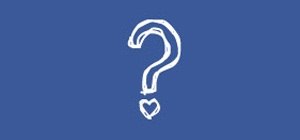






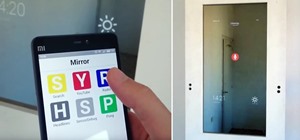



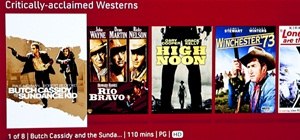
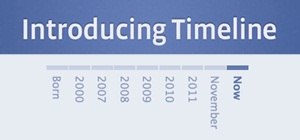
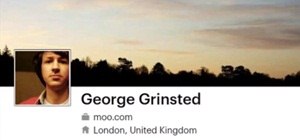






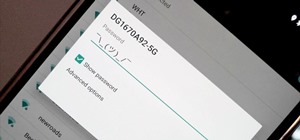










Be the First to Comment
Share Your Thoughts